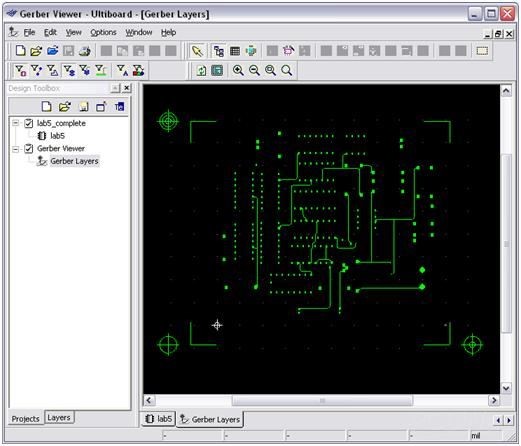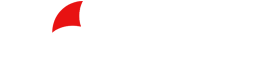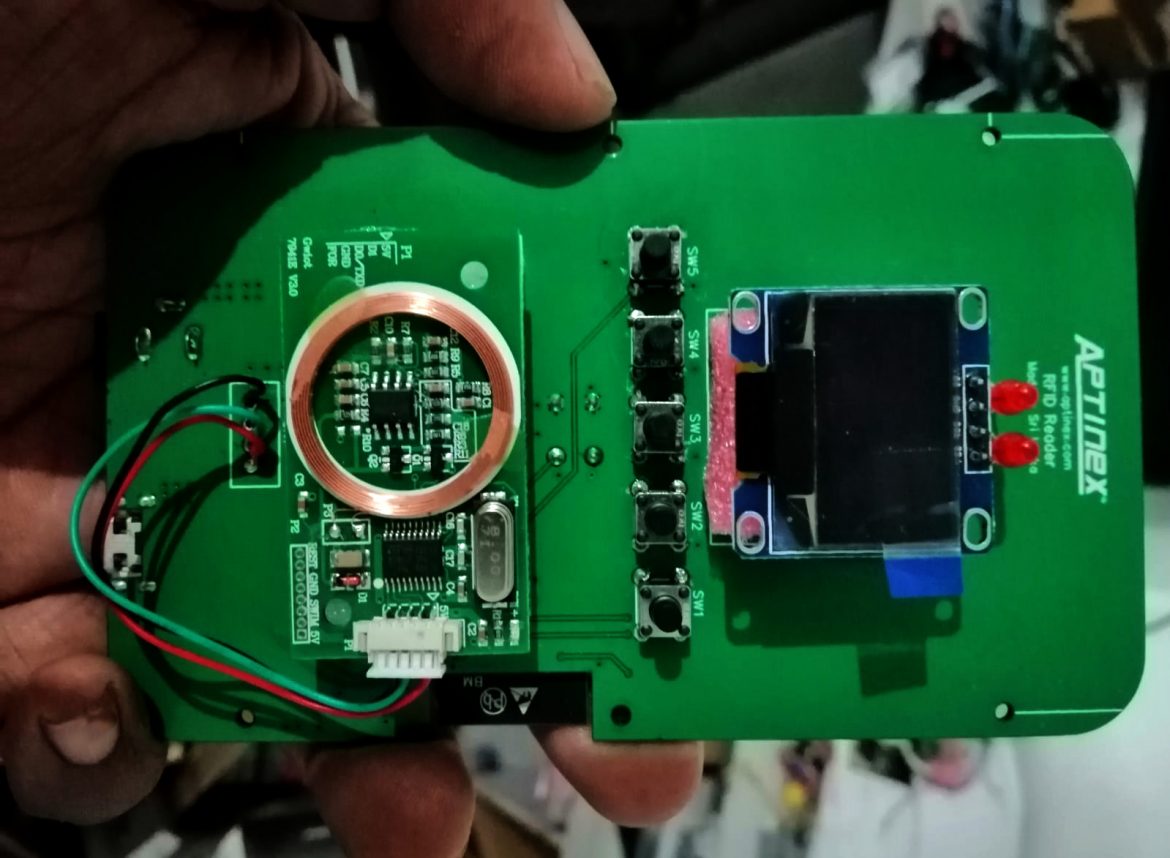How to export Gerber files from NI Ultiboard
- The Export Dialog
- Select File >> Open Samples.
- Select Intl4lRouted.ewprj.
- Click on the Open button.
- Choose File >> Export.
(We focused primarily on the Gerber RS274X options as an example)
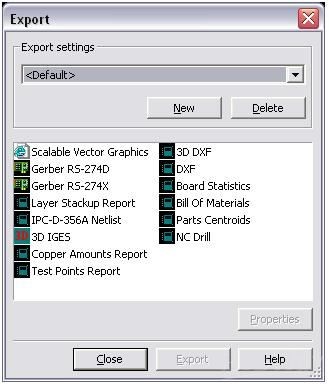
- Exporting a Gerber File
- In the Export dialog box select Gerber RS274X and click the Properties button.
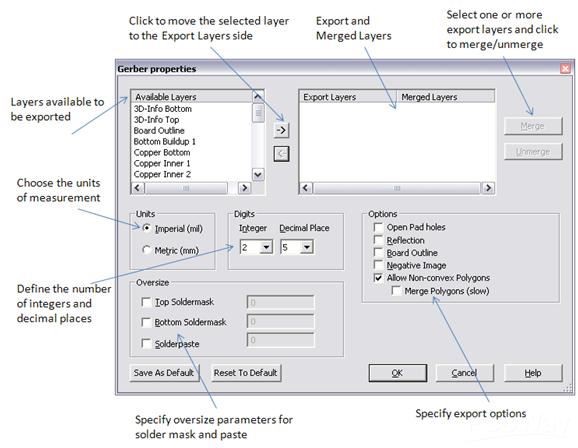
- As can be seen in the above Fig2, there are a number of different parameters that must be set to properly export your design to the Gerber format. In the table below you can see a description for each export option.
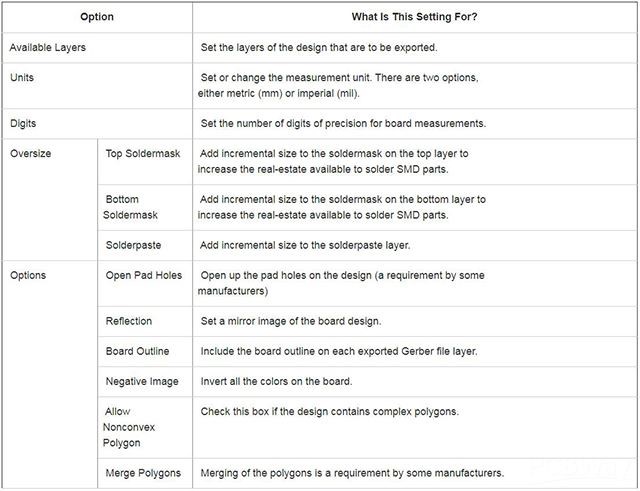
- In the Export dialog box select Gerber RS274X and click the Properties button.
- Selecting Layers to Export
- Select all of the necessary layers, click the right arrow, to add the selection to the Export Layers list.
- Click on the OK button to save the settings and exit the properties dialog box.
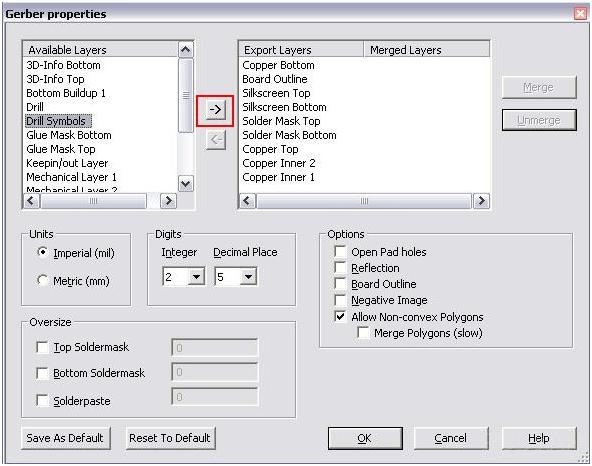
- The Export Process
- Click on the Export button in the export dialog box (as seen in Fig1).
- Ultiboard directs you to the Create aperture mapping dialog box,Click on the OK button to finalize the export.
- Save the exported gerber file. Select a destination folder and click on the Save button to finalize the location of the export.
- Set the aperture settings and file locations for each layer of the design.
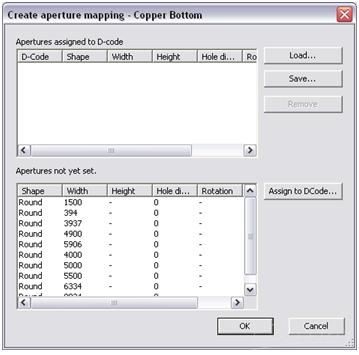
- Viewing the Gerber File
- File >> Open and select the generated Gerber files.
- Click on the Open button.